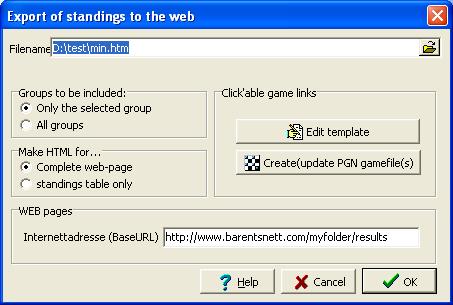
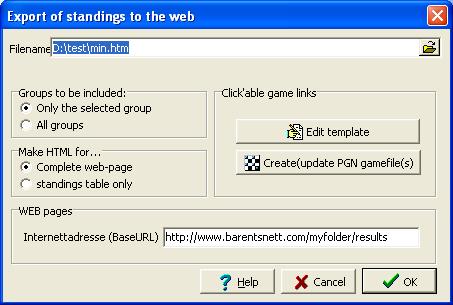
If you want to publish your tournament on the internet quickly and easily, we recommend using TS's built-in automatic internet publishing. Should you, however, want to create your own manual internet webdesign in stead, read on!
By selecting File – Export – Standings to internet, TournamentService (TS) will open a dialog to allow you creating a standings file in HTML format. The suggested filename is similar to the tournament filename (plus the group name if necessary) with file extension HTM. This file is intended for publishing to the internet, if you have an account.at an Internet Service Provider (ISP) allowing you to do so.
You will need to transfer the created file to the WEB-server using FTP or some other external tool (ask your ISP).
It's becoming increasingly popular to publish not only the standings, but also the moves of each each game to the internet. Of course, TournamentService does support this! This is what you do:
Now, whenever you click OK to produce the HTML page, TS will find the pgn file(s) and automatically make links from the standings +/- table, allowing the public to click a result and view the game in their web browser
Later, when you transfer the html file(s) to your WEB-server, remember to include the pgn file(s) also. All files must exist in the same folder on the server.
This process is highly automated. You can of course do it manually instead, but in that case you must observe the following:
We recommend you to just edit the pgn-file TS creates for you, as described above. But if you, for any reason, cannot do this, observe the following: You must enter the games in one pgn file, and save it with the same name as the tornament file (except the pgn extension). If the tournament is played in more than one pairing group, there must be one pgn file for each group. In this case a dash and the group name is appended to the filename.
For TS to find the games in the PGN file, only two fields are checked: The player's names, and the round no. This means:
You will need a PGN editor to enter the moves of the chess games.ChessBase is of course much used, but there are other solutions as well, like Chessbase light or the free PGNtoJS. (note: Earlier, the free edition of ChessBase light was a good alternative, but the newest version (2007) no longer can save pgn files until a license is purchased)
Working with ChessBase:
If you use ChessBase, you must remember to select Replace when saving the games. If not, they will be created twice in the file.
If you choose to have the games in the native ChessBase's file format (CBH), these must be converted to PGN before they can be used by TournamentService: Open the CBH-file and select all games (click the first, and hold down the shift key while clicking the last game). Then, choose File - New - Create textfile. Check the selection for 'pgn' and save with a file name as described above..